In today’s competitive digital world, simply designing a beautiful and functional website is no longer enough. The true success of a website depends on a precise understanding of user behavior and the continuous analysis of its performance. Along this path, Google Analytics stands out as one of the most powerful web analytics tools, playing a key role in decision-making and performance evaluation.
However, for many business owners, site managers, and even some web designers, Google Analytics can seem overwhelming or confusing at first glance.
In this article, we’ll walk step by step through how to analyze your site’s performance using Google Analytics, understand the most important metrics, identify weaknesses, and make smart decisions to improve user experience and increase conversions.
What Is Google Analytics and Why Should You Use It?
Definition of Google Analytics
Google Analytics is a free tool provided by Google that enables you to monitor and analyze the behavior of visitors on your website. This tool provides detailed data such as:
- Number of visitors
- Average session duration
- User acquisition sources (search engines, social media, ads, etc.)
- Bounce rate
- Conversion rate
And dozens of other valuable metrics, all in an accessible and structured format.
Why Is It Essential?
- To understand your target audience
- To analyze the performance of individual pages
- To optimize your digital marketing strategies
- To reduce advertising costs and improve ROI
- To enhance SEO and user experience
Setting Up and Installing Google Analytics
Creating a Google Analytics Account
To start, follow these steps to create your account:
- Visit https://analytics.google.com
- Sign in with your Google (Gmail) account
- Click on “Start measuring”
- Enter your account name and data sharing settings
- Fill in website information (name, URL, industry category, time zone)
Integrating It with Your Website
There are three main ways to connect your website to Google Analytics:
1. Using Tracking ID (GA Code)
After setup, you will receive a unique Tracking ID, which must be placed within the <head> section of your website’s code.
2. Using Google Tag Manager
If you’re using Google Tag Manager, you can insert your Analytics tag there without touching your website code directly.
3. Using WordPress Plugins
For WordPress users, plugins like MonsterInsights or Site Kit by Google make it easy to set up Analytics without coding.
Getting Familiar with Google Analytics Interface (GA4)
What Is GA4?
The latest version, Google Analytics 4 (GA4), has replaced Universal Analytics. It’s event-based, meaning it focuses on tracking user interactions (called events) rather than just pageviews and sessions. GA4 is more flexible, detailed, and privacy-focused.
Main Interface Sections
- Home – A quick overview of user activity, top pages, and engagement
- Realtime – Live tracking of users on your site, their location, and active pages
- Life cycle – Includes Acquisition, Engagement, Monetization, Retention
- User – Demographics, technology used (mobile/desktop), new vs. returning users
- Events & Conversions – Tracks user interactions like clicks, scrolls, purchases, form submissions
Analyzing User Behavior
1. Analyzing Acquisition (Traffic Sources)
You’ll discover where your traffic comes from:
- Organic Search – via Google
- Direct – typing your URL directly
- Referral – from links on other sites
- Social – from social media
- Paid Search – through paid ads
Why is this important?
Understanding traffic sources helps you allocate your marketing resources more effectively.
2. Identifying Top Pages
Under Engagement > Pages and Screens, you can:
- See which pages receive the most visits
- Track average time spent on each page
- Analyze exit rates
3. Understanding Bounce Rate
The bounce rate is the percentage of users who leave your site without interacting beyond the first page. A high bounce rate may indicate:
- Weak or irrelevant content
- Poor design
- Slow page load speeds
4. Understanding User Flow
The User Flow tool helps you track the exact paths visitors take across your site. It’s useful for finding UX issues and improving user navigation.
Tracking Conversions and Goals
What Is a Conversion?
A conversion is any meaningful action a user takes on your site, such as:
- Filling out a contact form
- Completing a purchase
- Signing up for a newsletter
- Clicking on your phone number
How to Set Up Conversions
In Events > Conversions, you can:
- Mark existing events as conversions
- Define new custom events for tracking
Analyzing Conversion Rate
By tracking conversion rates, you can:
- Measure the effectiveness of your content or campaigns
- Identify which marketing channels bring in quality traffic
Custom Reports and Dashboards
Creating Custom Reports
In GA4, you can build your own reports based on:
- Device types
- Geographic regions
- Traffic sources
- Specific user behaviors
Saving and Scheduling Reports
Google Analytics allows you to save your custom reports or schedule them to be sent via email to team members regularly.
Using Looker Studio (formerly Data Studio)
For advanced visual reporting, integrate Google Looker Studio with GA4 to build beautiful and interactive dashboards.
Pro Tips for Smarter Analysis
1. Always Use Segments
Group your users into categories like:
- Mobile vs. desktop
- New vs. returning users
- Visitors from specific campaigns
2. Use UTM Parameters
UTMs let you track exactly which campaigns, links, or posts drive traffic to your site.
3. Analyze the Conversion Funnel
Study the steps users take from entry to conversion to find weak points where users drop off.
4. Track Custom Events
Monitor interactions like:
- Button clicks
- Scroll depth
- Time spent on specific elements
5. Compare Time Ranges
Review your site performance over different time periods—month to month or year over year—to understand growth trends.
Common Mistakes to Avoid
- Focusing only on pageviews
- Not setting goals or tracking conversions
- Ignoring bounce rate
- Not reviewing conversion funnel performance
- Lacking a campaign tracking strategy
Complementary Tools
Use these tools alongside GA4 for deeper insights:
- Google Search Console – for SEO and keyword tracking
- Hotjar / Microsoft Clarity – for heatmaps and session recordings
- Google Optimize – for A/B testing
- Looker Studio – for advanced reporting
Conclusion
Google Analytics is far more than a statistics tool — it’s a strategic partner for your online business. It helps you make data-driven decisions, understand your users, and optimize both content and performance.
Even if you only master the basics of GA4, you’ll gain powerful insights into what’s working, what’s not, and where you can improve. With consistent use and attention to key data, Google Analytics can help you grow your audience, increase engagement, and achieve better ROI across all digital efforts.
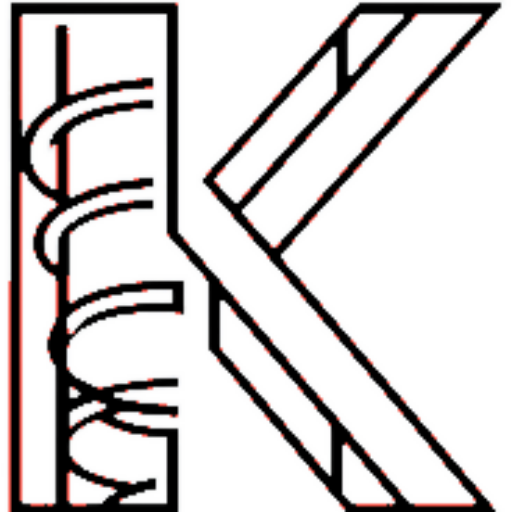
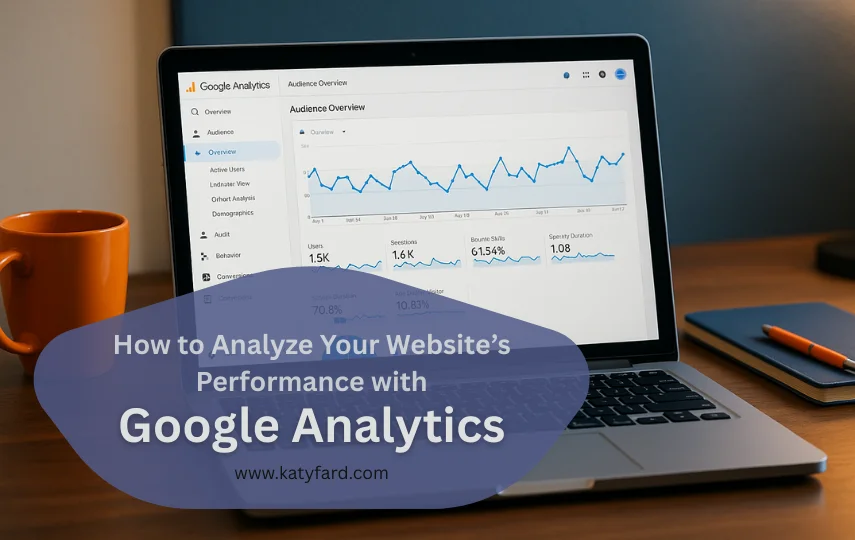
How can I ensure my tracking setup in GA4 doesn’t interfere with other marketing tools or pixel codes already embedded on my website?
Hi Lenna,
Use Google Tag Manager to manage all tracking scripts in a structured way. Set clear firing rules and priorities to avoid overlap. Make sure GA4 tags are isolated from other tools unless you’re intentionally linking them.
Thank you
Amazing and very informative article Ms. Katy
Thank you Ankit!
Hello Ms. Fard,
Is it possible to track user interactions on dynamic single-page applications with GA4, and if so, how is it done effectively?
Hello Derek,
Yes, GA4 supports SPA tracking, but you need to manually trigger page_view events using gtag or Tag Manager when route changes occur. Since SPAs don’t reload pages traditionally, GA4 won’t detect changes unless you explicitly notify it. Proper event configuration and listening to router events are essential for accurate tracking.